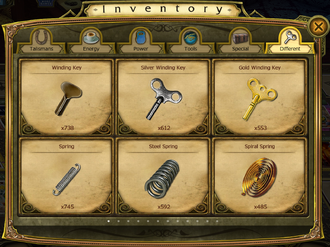
Inventory Section
The Inventory Section of the game contains all of the non-collection items you win in the game or buy in the Shop for coins or crystals.
Opening Your Inventory[]
To open your inventory, press the Inventory icon on your Home Desktop. The Inventory icon is in the far left bottom corner of the Home Desktop.
The Inventory Section currently contains 6 tabs in total. The Tavern Update increased the number of tabs in the Inventory section from 5 to 6 by splitting Energy and Strength/Power items into two separate areas ('Energy' tab for energy items and 'Power' tab for strength items). This was done to reduce the amount of confusion between Energy and Strength, as before Strength items were stored in the Energy tab and people mistakenly used them expecting their energy points to be increased. This is the second such change to players' inventories designed to reduce the confusion between Energy and Strength. Originally, strength items looked like food items just like energy items still do now, so it was easy to confuse strength items with energy items as they were both located in the Energy Tab and looked similar (such as the Energy drink for energy points and the Sports drink for strength points being very, very similar). The 2013 Christmas Update changed strength items from looking like food items to their new appearance as 'weights'.
The default open tab is the first in the list, the Talismans tab.
Talismans Tab[]
The Talismans Tab contains all of the Talismans and Artifacts you have won or combined but have not activated yet. The number of each item is listed below the picture of the item. To activate a Talisman or Artifact, open the Talismans Tab of the Inventory by pressing the Inventory icon on your Home Desktop (the Talismans Tab is the default open tab). Find the Talisman or Artifact you wish to activate and press it. A box will appear giving more information about the Talisman/Artifact, what it does when activated, how long it lasts, and awards that reward it. Press the green 'Use' button to activate the Talisman or Artefact. The Talisman or Artifact will appear on the right side of your desktop to show it is active and will start a countdown time indicating how much longer it will remain active.
Energy Tab[]
The Energy Tab contains all of the energy items you have won in the game but not used yet. The number of each item in your inventory is listed below a picture of the item. To use an energy item, open the Energy Tab, and find the item you wish to use. Press the icon of an energy item to bring up the information box for it. You can press the green 'Use' button to use the item and the energy will be added to your total. You can also use these items when playing the game without going into the Inventory section. Pressing research on a picture or puzzle's research window when you do not have the right amount of energy points will prompt the game to automatically offer the option to use an energy item from your inventory or visit your inventory. If you have no energy items in your inventory, the game will offer to bring you to the Shop.
Power Tab[]
The Power Tab contains all of the Strength items (Weights) you have won in the game but not used yet. It is important not to confuse strength points with energy points. Using strength items will not increase your energy points (used for investigating pictures/puzzles).
The number of each item in your inventory is listed below a picture of the item. To use a strength item, open the Power Tab, and find the item you wish to use. Press the icon of a strength item to bring up the information box for it. You can press the green 'Use' button to use the item and the strength will be added to your total. You can also use these items when playing the game without going into the Inventory section. Attempting to charge a friend's picture, puzzle or award when you do not have enough strength points will prompt the game to automatically offer the option to use a strength item from your inventory or visit your inventory. If you have no strength items in your inventory, the game will offer to bring you to the shop.
Tools Tab[]
The Tools Tab contains all of the tools you have won in the game but not used yet. The number of each tool currently in your inventory is listed below a picture of each tool (no picture will appear if you have zero of any tool). Pressing a tool will bring up an information box about the tool and what awards reward it. You cannot use tools from within the Inventory tab, they can only be activated during a picture investigation or puzzle game.
Special Tab[]
The Special Tab contains all of the chests you have won in the game but have not opened yet. The number of each chest in your inventory is listed below a picture of the chest. Pressing a chest picture will bring up an information box about the chest and what awards reward it. Pressing the green 'Use' button in this box will open the chest, and the contents will enter your inventory.
Different Tab[]
There are 5 kinds of items listed in the Different Tab of the inventory:
- Combining elements: all of your unused combining elements are listed in the Different Tab. The number of each combining element in your inventory is listed below a picture of the element. Pressing a picture of a combining element will bring up an information box for it, which includes information on where the element can be found. You cannot use combining elements from the Inventory Tab. To use combining elements to combine collections you must press the 'Combine' button next to that collection in the Collections Section of the game. The combining elements needed to combine that collection will automatically leave your inventory.
- Items to banish anomalies: all of your unused items to banish anomalies are listed in the Different Tab. The number of each banishing item is listed below a picture of that item. Pressing a picture of a banishing item will bring up an information box for it, which includes information on where the item can be found. You cannot use items to banish anomalies from the Inventory Tab. To use an item to banish an anomaly, open the research window for the picture that contains the anomaly by pressing the picture on your Home Desktop. In the place of the scene progress bar (directly below the photo of the picture in the research window) will be a green 'Banish' button. Pressing this button will banish the anomaly if you have the right banishing item. If you do not have the right banishing item the game will offer you the option of buying it with crystals.
- Special Items: Special items required in addition to energy points to investigate certain pictures, such as Ladybugs for the Mill picture, are also listed in the Different Tab of the Inventory. The number of each special item you currently have in your inventory is listed below a picture of that special item. Pressing the picture of the special item will bring up an information box about it, which includes information on where to find it.
- Pieces of the Magic Crystal Talisman: Individual pieces of the Magic Crystal Talisman you have collected for successfully opening the game a number of days in a row are stored in the Different Tab of the Inventory until you have one of each piece, at which point they are automatically combined into the Magic Crystal Talisman, which will appear in the Talismans Tab of the Inventory for you to use.
- Non-Collection Quest items: Items won as part of quests that do not belong to current or future collections are also stored in the Different Tab of the Inventory.
Notes and Historical Information[]
- The Hanami Festival Update (April 2018) changed the spelling of Artefacts to Artifacts.





